Database permissions are critical for effective management and secure operations. For organizations leveraging FinTrak, grant IMP FULL_DATABASE to fintrak privilege ensures efficient handling of import and database operations. This article delves deep into how to grant IMP_FULL_DATABASE to FinTrak, offering a step-by-step guide and covering essential details to ensure optimal configuration.
Understanding IMP_FULL_DATABASE Privileges
The IMP_FULL_DATABASE privilege is a high-level database role that allows users to import data into any schema within the database. It is particularly beneficial in enterprise systems like FinTrak, where seamless import and export functionalities are vital for day-to-day operations.
Granting this privilege empowers FinTrak to:
- Execute imports across multiple schemas.
- Maintain data consistency during operations.
- Simplify administrative tasks by reducing manual intervention.
However, it is crucial to ensure this privilege is granted securely to prevent unauthorized access.
Why FinTrak Needs IMP_FULL_DATABASE
FinTrak’s robust financial reporting and management system relies heavily on database integration for:
- Data Importation: Automating large-scale data imports.
- Schema Management: Ensuring seamless interaction across various schemas.
- Enhanced Performance: Optimizing resource allocation during data handling.
To enable these functionalities, the IMP_FULL_DATABASE privilege is indispensable.
Step-by-Step Guide to Grant IMP_FULL_DATABASE to FinTrak
Follow these steps to grant the IMP_FULL_DATABASE privilege safely and effectively:
1. Connect to the Database
Log in to your database as a user with administrative privileges, such as SYSDBA or SYSTEM:
2. Verify Existing Privileges
Before granting new privileges, confirm the current roles assigned to FinTrak:
This ensures you are not duplicating permissions or introducing conflicts.
3. Grant the Privilege
To grant the IMP_FULL_DATABASE privilege to the FinTrak user, execute the following SQL command:
4. Confirm the Grant
Validate that the privilege has been successfully assigned:
5. Test the Configuration
Perform a test import operation to ensure the privilege is functioning as intended. For instance:
Review the log file for any errors or warnings to confirm successful execution.
Best Practices for Granting IMP_FULL_DATABASE
While granting IMP_FULL_DATABASE is straightforward, adhering to best practices enhances security and efficiency:
- Limit Privilege Scope: Assign this privilege only to trusted users or applications like FinTrak to minimize risks.
- Audit Privilege Usage: Regularly review database logs to track activities related to IMP_FULL_DATABASE.
- Use Secure Connections: Ensure all connections to the database are encrypted to prevent unauthorized access.
- Periodic Privilege Review: Reassess user privileges periodically to align with evolving organizational requirements.
Troubleshooting Common Issues
Permission Denied Errors
If FinTrak encounters a “permission denied” error after granting the privilege:
- Verify that the user credentials used by FinTrak are correct.
- Confirm that the privilege was granted to the correct user or role.
Import Failures
For import failures, check:
- The syntax and parameters of the import command.
- Availability of the data pump directory.
- The integrity of the dump file.
Conclusion
grant imp full_database to fintrak privilege to FinTrak is essential for organizations seeking streamlined database operations and robust financial reporting capabilities. By following the steps and best practices outlined above, administrators can ensure secure and efficient database management.
Read also: The remote workforce revolution: adapting performance management strategies
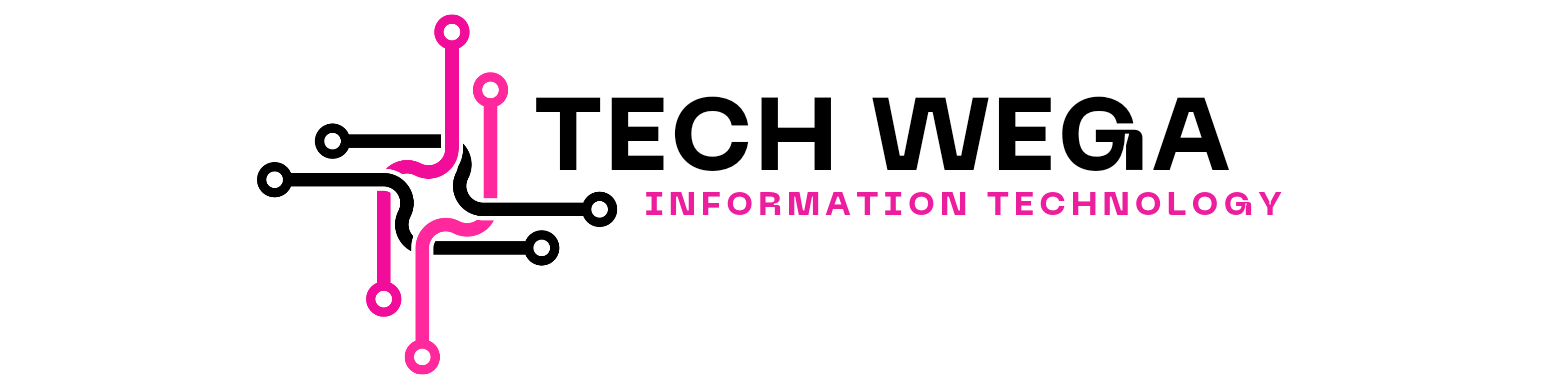



Pingback: Lucas Taub Ecosystem Energy: Revolutionizing Sustainable Solutions - Tech Wega